Localise your Meta catalog with Confect
Use Confect for multiple markets with country or language feedsTable of Contents
Before you beginLocalising your Meta catalog1. The main, or default, market2. Adding more marketsQuestions and assistanceLocalisation allows you to tailor the design, landing page, and any information (such as price) to the viewer's location or language - using just a single Meta catalog!
A country feed changes the information based on the user's location, and a language feed changes this information based on the user's language settings.
Localisation can only be used product IDs are the same in your different markets.
By using localization feeds, you can automatically change the design and product information based on the user's location or language.
Overview:
1. Create multiple markets in Confect.
2. Make sure each market has the right data source.
3. Generate a "Meta" Confect catalog for the main market.
4. For the other markets, make "Meta Country" or "Meta Language" feeds.
Before you begin
In Confect, you will need to create multiple markets inside your account.
Once you create them, you will need to set them live. The number of markets you can have active at once is determined by your plan.
Click here to learn how to add new markets and set them live.
Make sure that each market has the correct data source:
- German market: i.e., EUR prices, text in German, and ".de" landing pages
- British market: i.e., GBP prices, text in English, and ".com" landing pages
Localising your Meta catalog
1. The main, or default, market
If you're reading this article, chances are you already have one of the markets set up in Confect, and connected to Meta.
If you already have one market connected to Meta, you can skip this section.
You will need to:
- Create a Meta catalog (click here to see a guide)
- Connect this catalog to Meta (click here to see a guide)
This main market has to use a "Meta" catalog, and not "Meta Country feed" or "Meta Language feed".
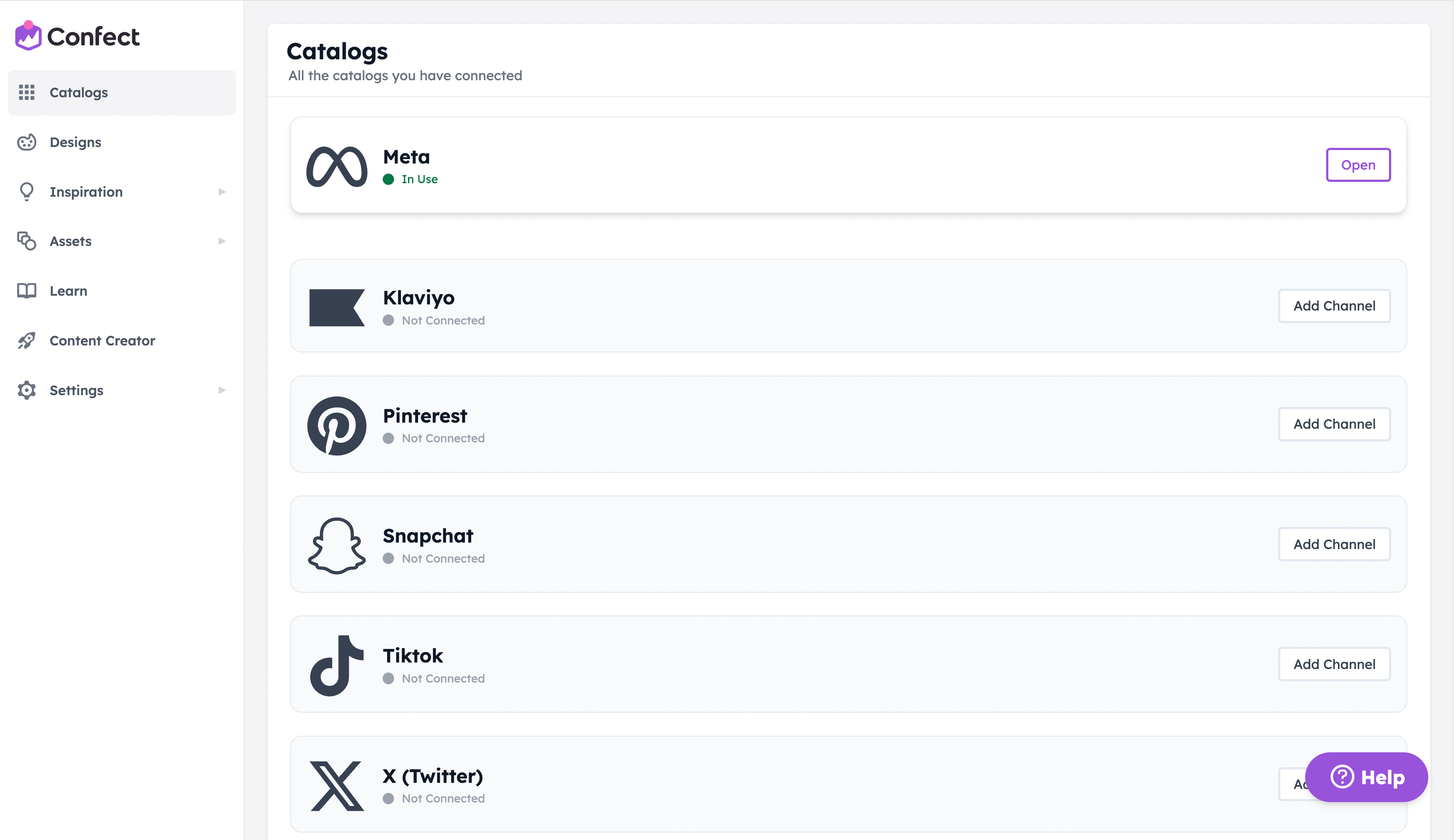
Also make sure to set this market as the default language and country in the Commerce Manager catalog settings.
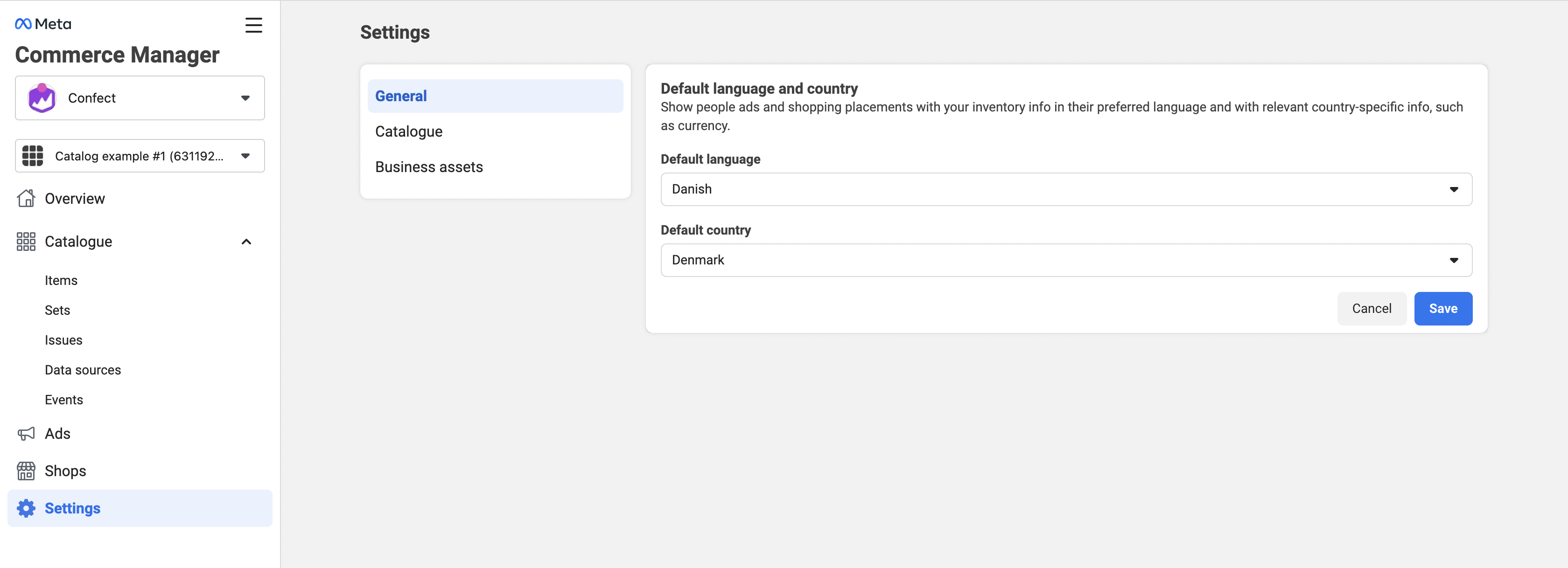
2. Adding more markets
Once your main market is all set up and connected, add and activate more markets.
Make sure that you've added a data source for these new markets, that all the images have loaded, and that you have the templates you want to use prepared in "Designs" (you can "Import design" between markets from the top right corner).
Next, go into the "Catalogs" tab and scroll down until you see "Meta Country Feed" or "Meta Language Feed".
Click "Add channel", keep the resolution at 1080x1080, select the country or language that this feed is for, and choose a design.
A country feed adapts based on the user's location.
A language feed adapts based on the user's language settings.
Either localise your catalog based on countries, or languages, but NOT both at the same time.
Then, just "Save" this and generate it.
Once this catalog generates, copy the feed URL shown in this Country/ Language feed.
Go back into you catalog in the Meta Commerce Manager, and click "Add New Feed" next to "Country and language feed".
Make sure to select whether this is a country or language feed you're trying to connect, and paste in the Confect URL.
Go through all the steps, check that the information is correct, and "Save".
Now simply repeat this process for each one of your markets.
Questions and assistance
If you have any questions during this process, feel free to reach out to us via the live chat in the bottom right of you screen :)
For more information about localisation feeds, visit this article from Meta.