How to implement campaigns in catalog ads
From strategy to execution, learn how to implement your next campaign via ConfectTable of Contents
What Catalog Ads look like with campaignsHow to implement a campaign in Catalog AdsStep 1: Make the designStep 2: Edit your CatalogMaking a design ruleMaking a new variantStep 3: Set it live in Ads ManagerWhy to implement campaigns in Catalog AdsIncreased performanceOmnichannel and alignmentTips from the best advertisersIf you are an e-commerce company running different campaigns, you should consider implementing these campaign messages into your Catalog Ads as well.
The most popular campaign across advertisers is Black Friday, but you are probably running many other campaigns during the year as well - both campaigns that involve sales and campaigns that do not involve sales.
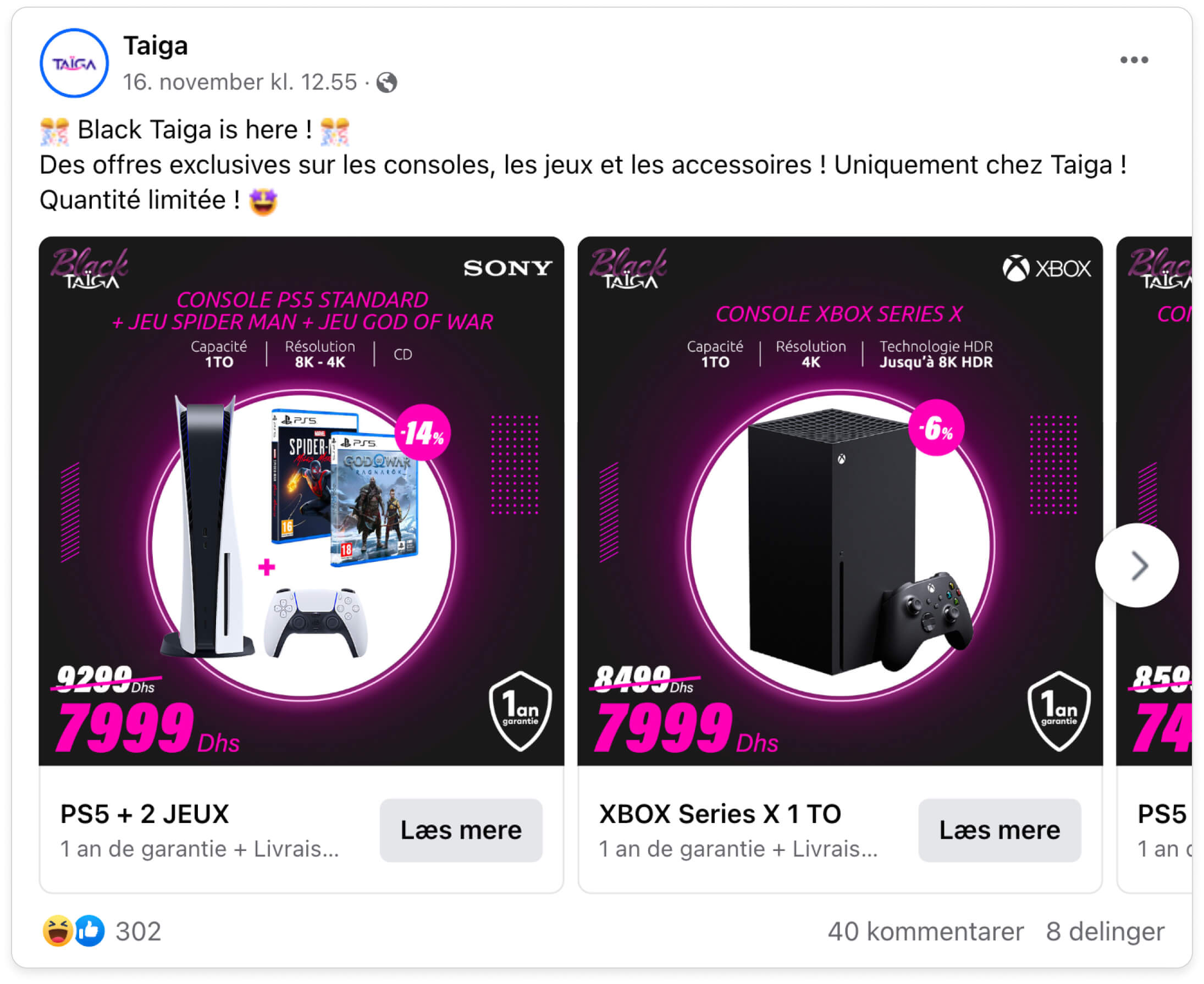
This guide will help you figure out 3 things:
- What Catalog Ads look like with campaigns
- How to implement a campaign in your Catalog Ads
- Why you should implement campaigns into your Catalog Ads
Let's dive into it.
What Catalog Ads look like with campaigns
There are many types of campaigns you can implement in your Catalog Ads. And they don't all have to be about sales and discounts. Some examples are:
- Celebrating Mother's day
- Christmas or Summer campaigns
- The birthday of your shop
Many ecommerce companies see a great usecase of showing campaign designs for different seasons. The example below is from Pour Moi that has implemented a christmas campaign design in their Catalog Ads.
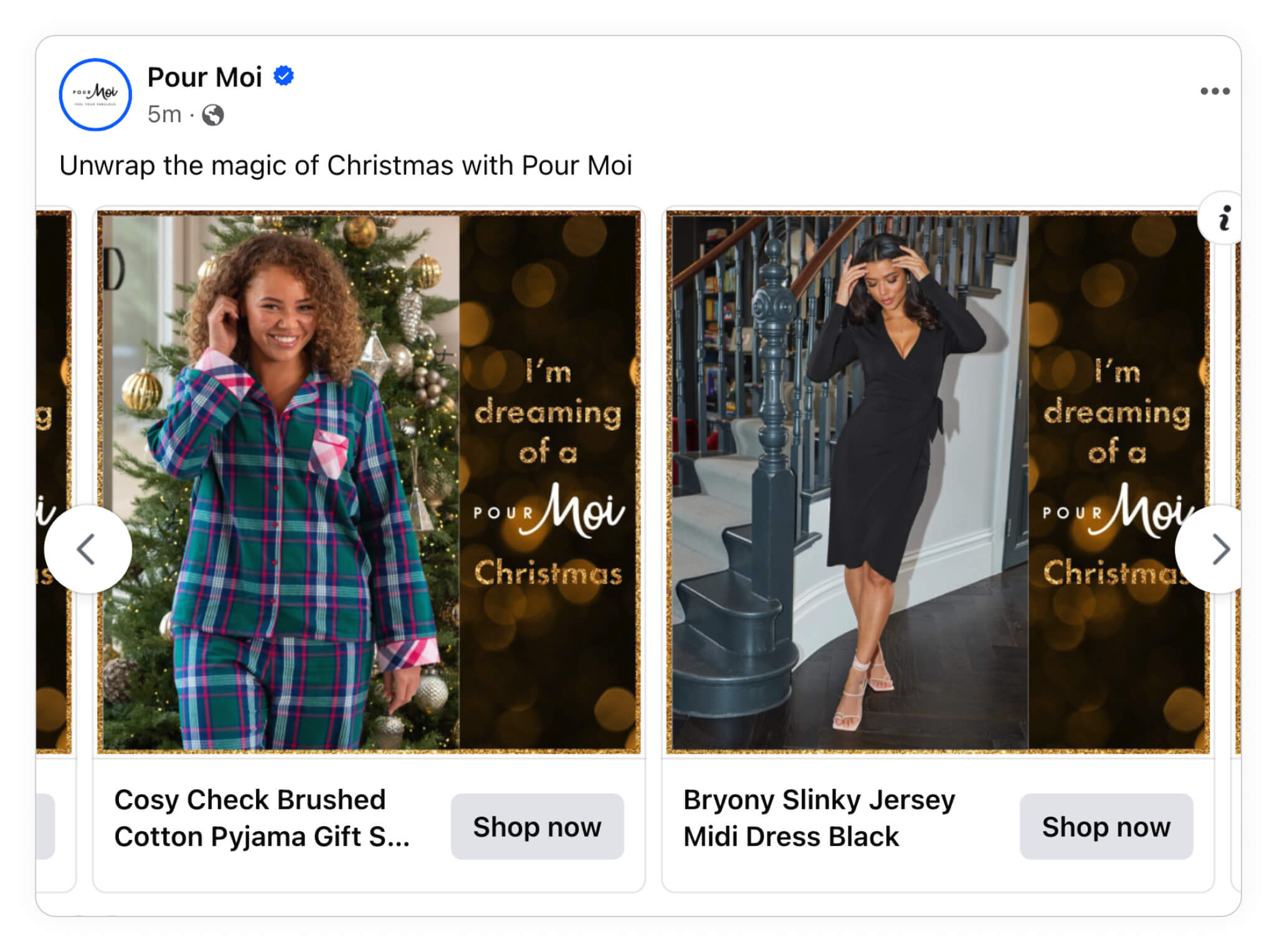
Campaigns can also be for specific products only - showing your campaign design only for certain products. Examples of this can be:
- A fashion brand launching a new collection
- A sporting goods retailer focusing on football products
- A furniture shop focusing on good sleep with their bed category
The Catalog Ad below from Lekker Bikes is a good example of implementing a product-specific campaign in your Catalog Ads.
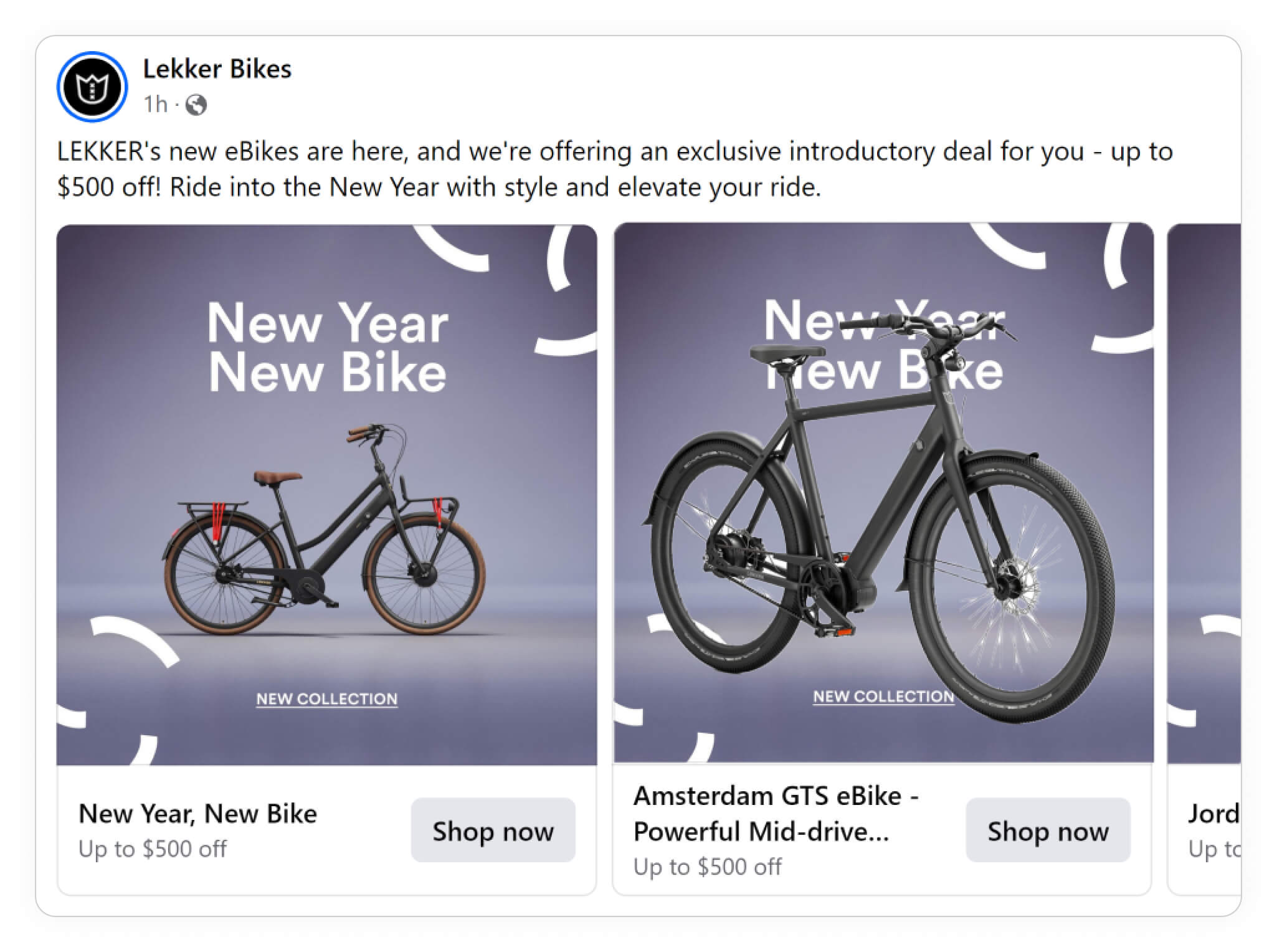
And last but not least, having campaigns with discounts and deals is, of course, also an option.
The Catalog Ad below from Bose, advertising their "Bose Week" with great discounts on their products, is a good example of this:

Another example is Garmin, showing their products on winter sale with a winter-themed Catalog Ad:
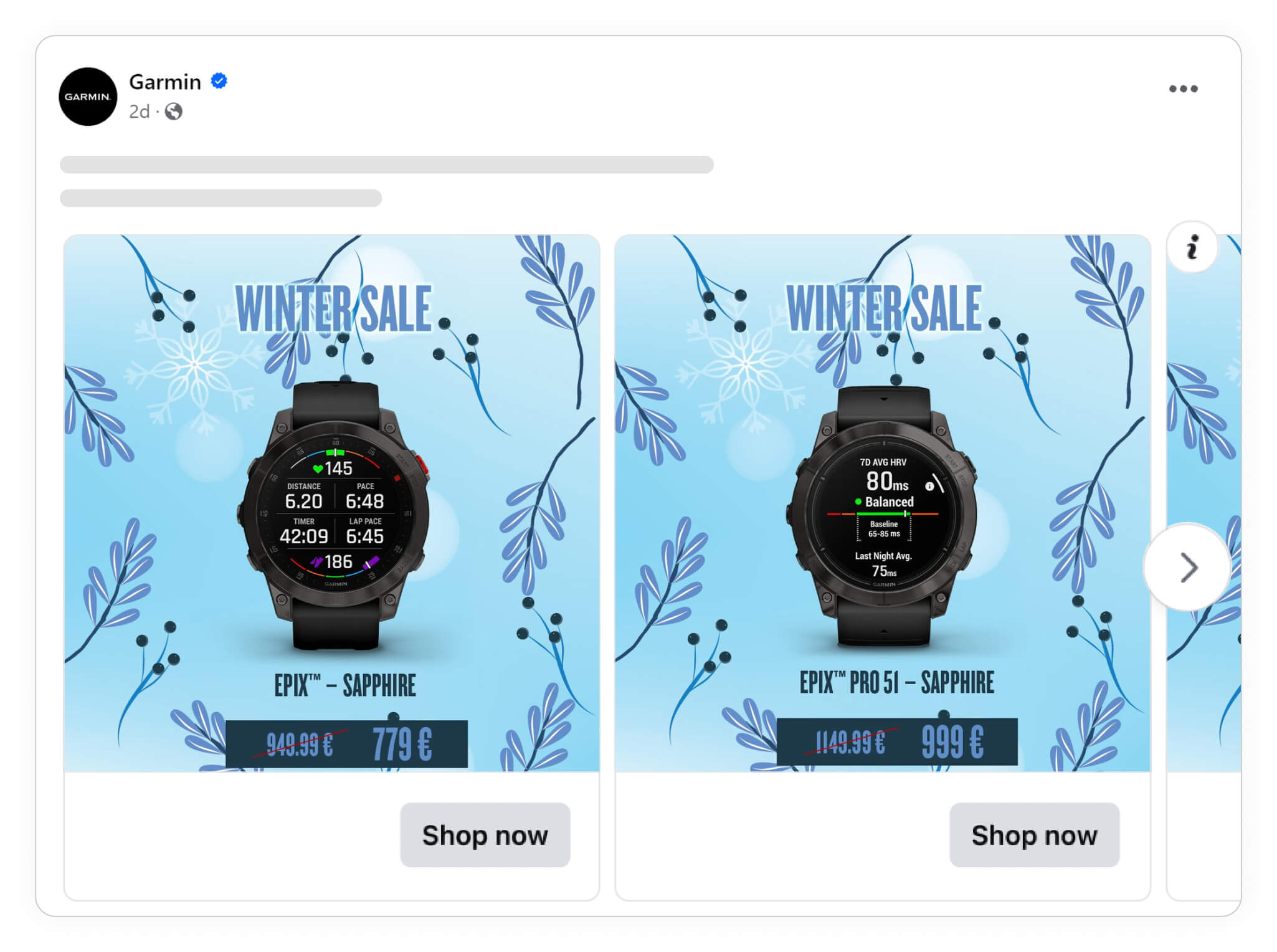
If you want more inspiration, you can see examples of campaigns being implemented in Catalog Ads here.
Whatever campaign you are planning for your shop, it is typically a good idea to implement them into your Catalog Ads as well.
So let's look at how you actually do it.
How to implement a campaign in Catalog Ads
Implementing a campaign into your Catalog Ads is pretty easy, as soon as you know how the design should look visually.
The best thing about campaigns is that you typically already have assets ready for the campaign; banners you use on your website, images you use in your email newsletter, and so on.
The goal is to align your Catalog Ads as closely to your other platforms - and if you do this, it's very easy to implement.
Step 1: Make the design
First we need to make a design we can use for the campaign.
The easiest way is to duplicate your current design, and remaking that into one that fits your campaign.
Intersport are masters at this - using the same overall format, just replacing the background, price splash, and campaign overlay:
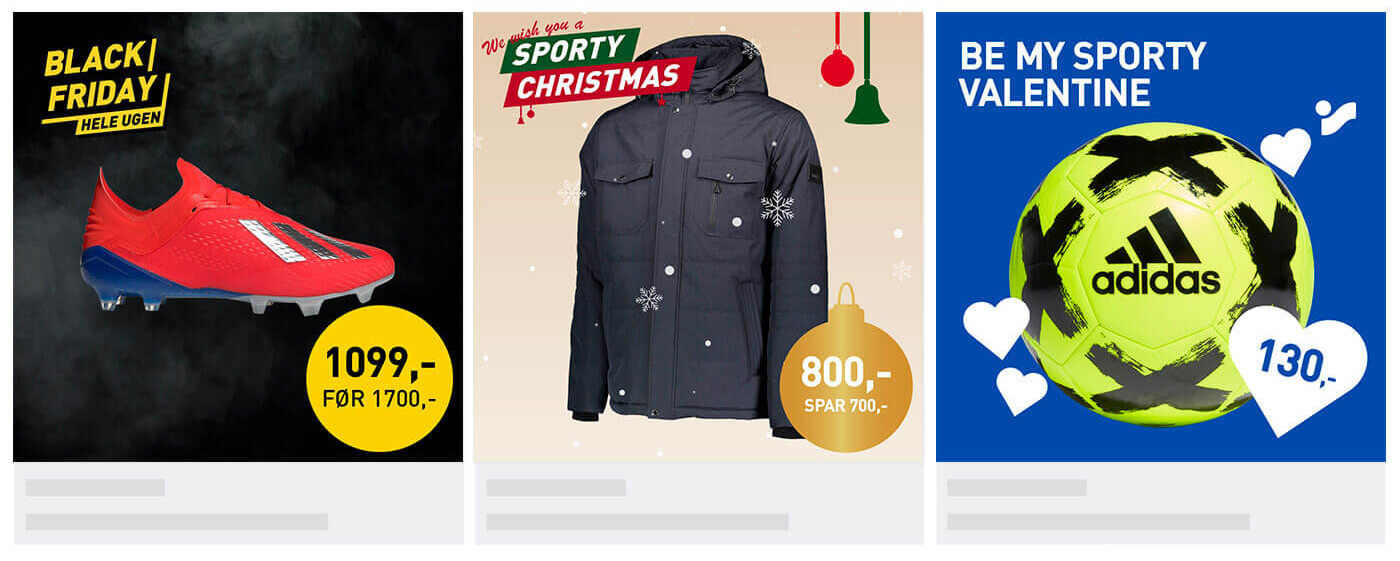
Make a new design, and pick your desired design to start from.
When you are inside the design editor, it's then easy for you to adjust the colors, insert some of the campaign assets you have for your other content (splashes, backgrounds, and alike), adjust the text, and so on.
This is easy to do when you already have the campaign assets ready for other channels.
Step 2: Edit your Catalog
There are 2 different ways to implement your new campaign design into your Catalogs. You can either make a scheduled design rule for your current ads, or make a new variant if you only want to show the design in a specific ad.
Making a design rule
If you want all your Catalog Ads to show the campaign design, you should implement the campaign via a scheduled design rule.
When you are editing your catalog in Confect, you can go to the "Design rules" tab to the left. Here, you will be able to make conditional rules for which design to show when.
Make a rule that uses a schedule, so your Catalog Ads automatically adapt your new campaign design during the campaign period, and go back to your original design when the campaign ends.
You can of course also add product filters to this rule, if you only want certain products to have this campaign design.
Making a new variant
If you, on ther other hand, want a specific ad to show the campaign design, you should make a new variant in the Confect catalog.
When you are editing your catalog in Confect, you can click "Add variant" in the top. This will allow you to make a new design variant for your campaign.
Select your new campaign design for the variant, and name it after the campaign. When this new variant is saved, you can select it inside the Facebook Ads Manager.
Step 3: Set it live in Ads Manager
When your Catalog is setup in Confect, the changes will automatically be synced to Meta.
If you have made a scheduled design rule, you don't need to do anything; the design will automatically change based on your schedule, and change back again when it ends.
If you on the other hand made a new variant, we need to select this variant in your desired ad.
To select your new variant, go to the Facebook Ads Manager and find the ad you want to use the design variant in.
When you are in the ad, make sure that it is a Catalog Ad that is using your Confect catalog.
In your ad's settings, you should see a Confect section, where you can select your new variant from a dropdown menu. Select the variant, and you are good to go!
Why to implement campaigns in Catalog Ads
If you are using Catalog Ads and are running campaigns at certain times, it is a no-brainer to implement your campaigns into your Catalog Ads as well.
Increased performance
First of all, Catalog Ads showing campaigns almost always perform better than Catalog Ads not showing campaigns.
You add a lot of relevancy and urgency when showing campaign designs in your Catalog Ads, instead of always showing the same always-on design.
Campaigns also help combat ad fatigue, making sure that your consumers see different designs from your shop.
The best thing about about the scheduled design rule, is how you change the designs without restarting the learning phase in Meta, as you are not changing the ad itself but just the product image.
Omnichannel and alignment
Second of all, if you want your customers to have a coherent and consistent experience when seeing your brand, you should make sure to implement your campaigns in as many of your touchpoints as possible.
The ultimate way to align the experience around your campaigns is to see a TV ad about your campaign, then later get an email from the same campaign, and finish off by seeing a Catalog Ad about the same campaign (for the product you are most likely to buy).
The furniture retailer JYSK are great at this. For their campaign, celebrating the opening of their 3500th store, they applied the campaign look across all their touchpoints - TV, their website, and many more places:
.jpg)
Re-using all their campaign assets like their balloons and the blue gradient background, they applied the same design in their Catalog Ads.
No matter which touchpoint you had with JYSK during the campaign period, it was aligned to be in sync across all their channels.
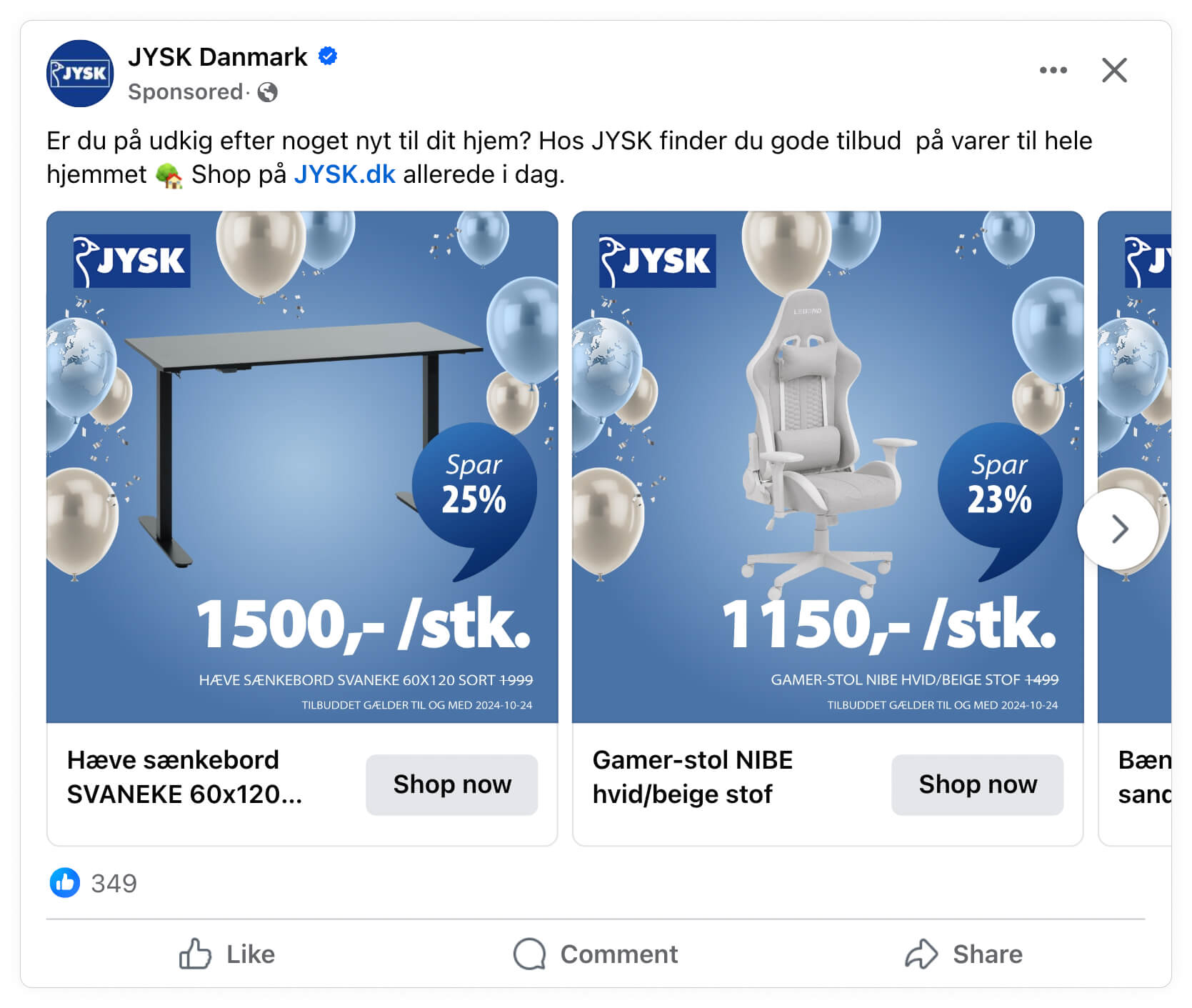
Catalog Ads are typically your most effective ad format to make people convert - and seeing them within the context of your campaign not only make your Catalog Ad better, but also improves your customer journey.
Tips from the best advertisers
Here are some of the tips we hear from top-performing advertisers, when it comes to implementing campaigns into your Catalog Ads:
Re-use your assets from other channels
Make sure to re-use the splashes, banners, backgrounds, and alike from your other channels. You already have these assets available, so it's both way easier but also better aligned with the full customer journey.
Don't reinvent the wheel
If you want to save a ton of time, reuse the format of your current always-on and just replace the colors and medias. The easier it is to make new designs, the more likely you are to do it for every campaign.
The danish electronics store Phonetrade are extremely good at this - making a general template that's easy to make into a campaign design with their campaign assets:

Use scheduled design rules
Use scheduled design rules so you apply the urgency and relevancy to your Always-on ads as well, without restarting the learning phase. This also applies to your other channels like emails, TikTok, and alike.
Highlight discounts
If your campaign includes discounts make sure to highlight them. Catalog Ads showing discounts and savings on average perform +57% better.