How to implement Confect into more channels
Use Confect in places like your emails, TikTok, Snapchat, Pinterest, and many more placesTable of Contents
What your products will look likeIn emailsSocial media platformsHow to use Confect designs on more channels1. Decide on the designUsing the sameMake a new design2. Setup the channel in Confect3. Implement Confect in the new channelKlaviyoTikTokSnapchatPinterestSalesforceX/ TwitterRedditOther channelsWhy use Confect on all your channelsTips from the best advertisersAre you showing products across other marketing channels than Meta - like TikTok, emails, Snap, Pinterest, affiliate networks, or other places?
When you have a design ready for Meta, it is easy to start using Confect on your other channels as well.
.jpg)
Let's dive into how you implement Confect designs into your other touchpoints with the client as well.
What your products will look like
How your products look depends heavily on the marketing channel, but most often, it's either very generic - or, in some cases, straight-up ugly.
In emails
A good example is how products as a standard look in a Klaviyo email:
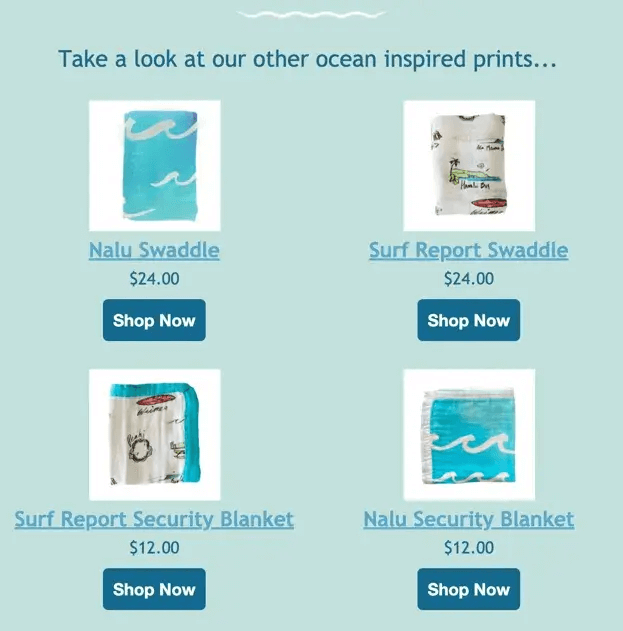
If you start sending Confect designs to Klaviyo instead of the standard product images, you can customize the designs just like you want it to be - making it look way, way better:
.jpg)
The same is true on your other marketing channels that are showing products.
Social media platforms
When you haven't applied a design to the product, it's very often difficult for users to understand:
- Who is this ad from?
- Why should I buy this product?
Snapchat is one of the better platforms at helping you out with automatic texts, but it is far from optimal:
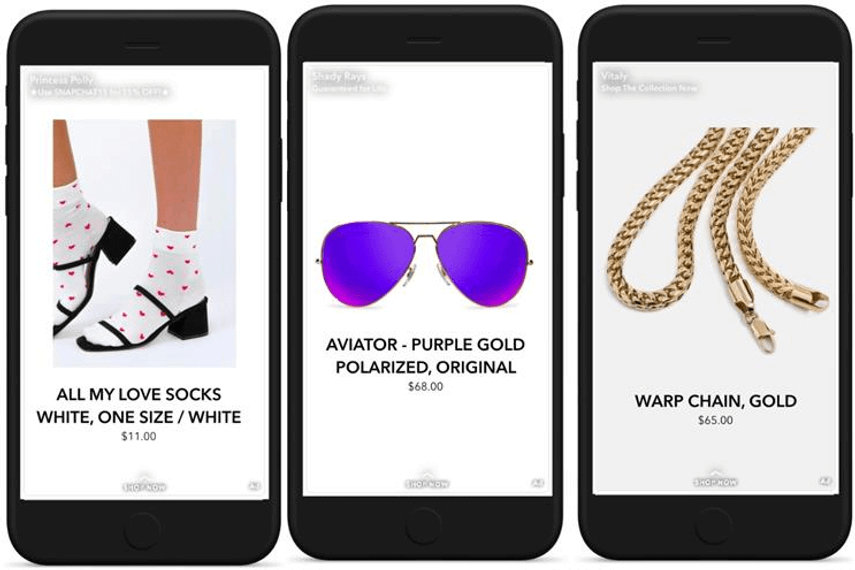
Compare this to how Meller, an eyewear company, has designed their Catalog Ads on Snapchat:
.jpg)
Last, but not least, it's also important on many channels to grab attention in a feed of many other posts. And if you don't design your Catalog Ads, this can be extremely difficult.
Pinterest is a good example of this - where you would be much better off by grabbing attention and differentiating your ads from all your competitors selling the same products:
.jpg)
No matter if you want to optimize performance on these other channels, or improve your brand, it's a great idea to start using Confect designs on your other marketing channels as well.
So let's look into how you can do it.
How to use Confect designs on more channels
No matter which marketing channel you want to implement your Confect designs in, the process is very similar - and the best thing for you, is that it's a one-time setup.
When you have set it up, the catalog will always be synced automatically - making sure the designs, prices, stock status, and alike is always correct.
1. Decide on the design
First, you need to decide if you want to reuse the design you are already using on Meta, or if you want to make a new design specifically for the new channel.
If this is your first time setting up a new channel, we recommend using the same design as your Meta ads as a beginning.
Using the same
If you want to use the same design as you are already using on Meta, you can just skip this step, and go straight to step 2.
Only if you want to advertise on channels that don't use 1:1 designs, it can be a good idea to make a new design - that is tailored to the resolution best fitting the platform.
For Pinterest, this would be 2:3.
For Snapchat, this would be 9:16.
Make a new design
Go to designs in Confect, and make a new design.
A good starting point would be to make the design based on the design you are using on Meta - and then making a few changes.
The changes you are making can either be changing the Aspect Ratio (from 1:1 to 9:16 for instance) and make some small changes to make it work well in this new resolution.
Or it can be to add platform-specific elements to your designs, like adding a "buy now" button to the email channel.
Save your design, and we are ready to set it up in a catalog.
2. Setup the channel in Confect
Go into the Catalogs tab in Confect, and scroll until you find your desired channel.
Click on the "Add channel" button, select the design you want to use for that marketing channel, and save your Confect catalog.
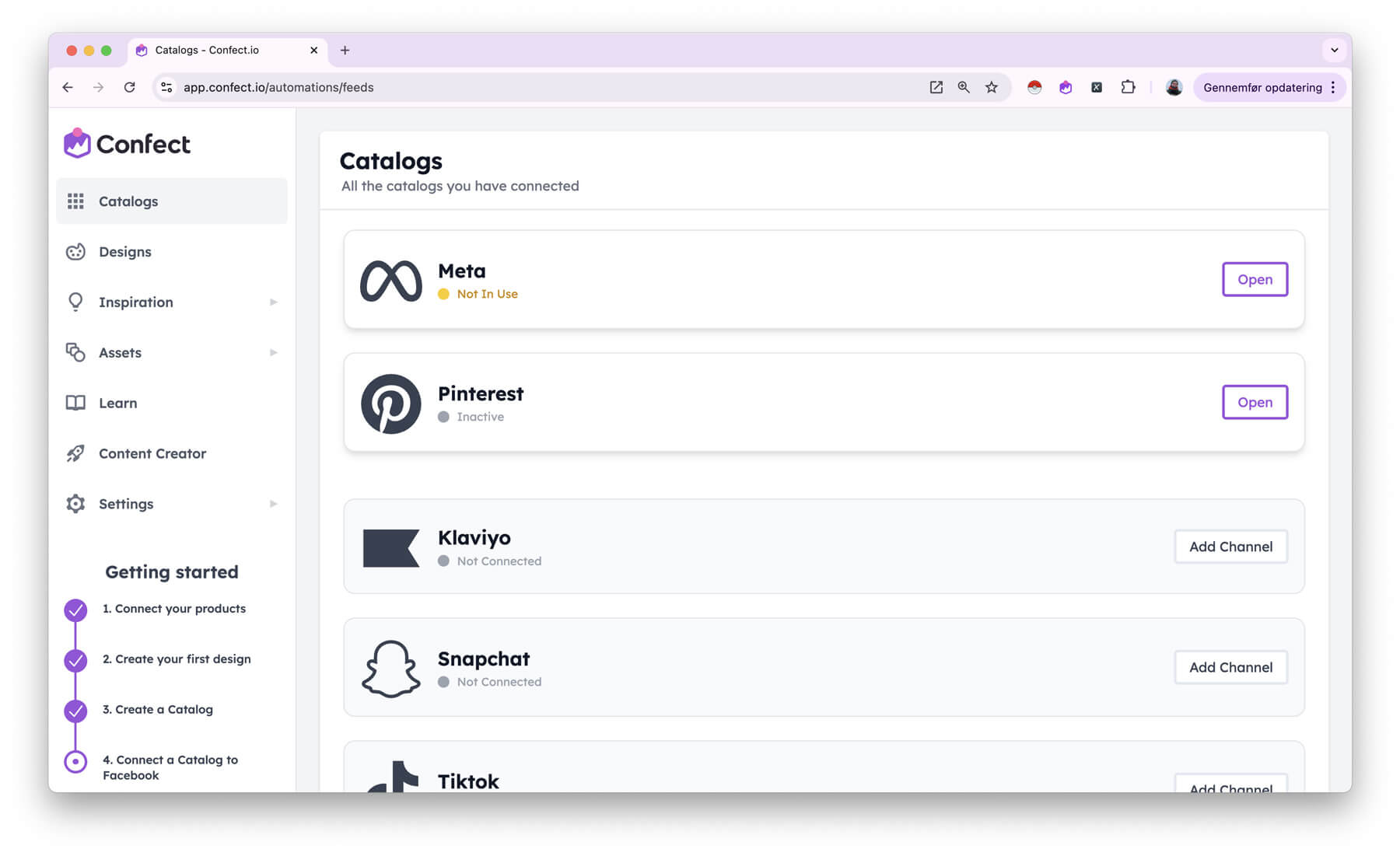
Click "Generate Catalog" and wait a few minutes for Confect to make your new catalog ready. When you see your products with the new design or a "Connect your catalog" box, we are ready to proceed.
3. Implement Confect in the new channel
Implementing Confect in your different marketing channels is a very similar task, that you only need to do once per marketing channel.
Make sure that you don't create a new catalog, but instead just replace your old feed URL in your original catalog with the one from Confect.
In general, the steps are like this:
- Copy the feed URL Confect gives you in your new catalog
- Go into the platform you want to implement Confect in
- Find the Catalog you are using on that platform
- Go into the settings of that catalog
- Find the feed URL you are currently using for that catalog, and replace it with the one from Confect
- Your marketing channel is now using Confect designs 🎉
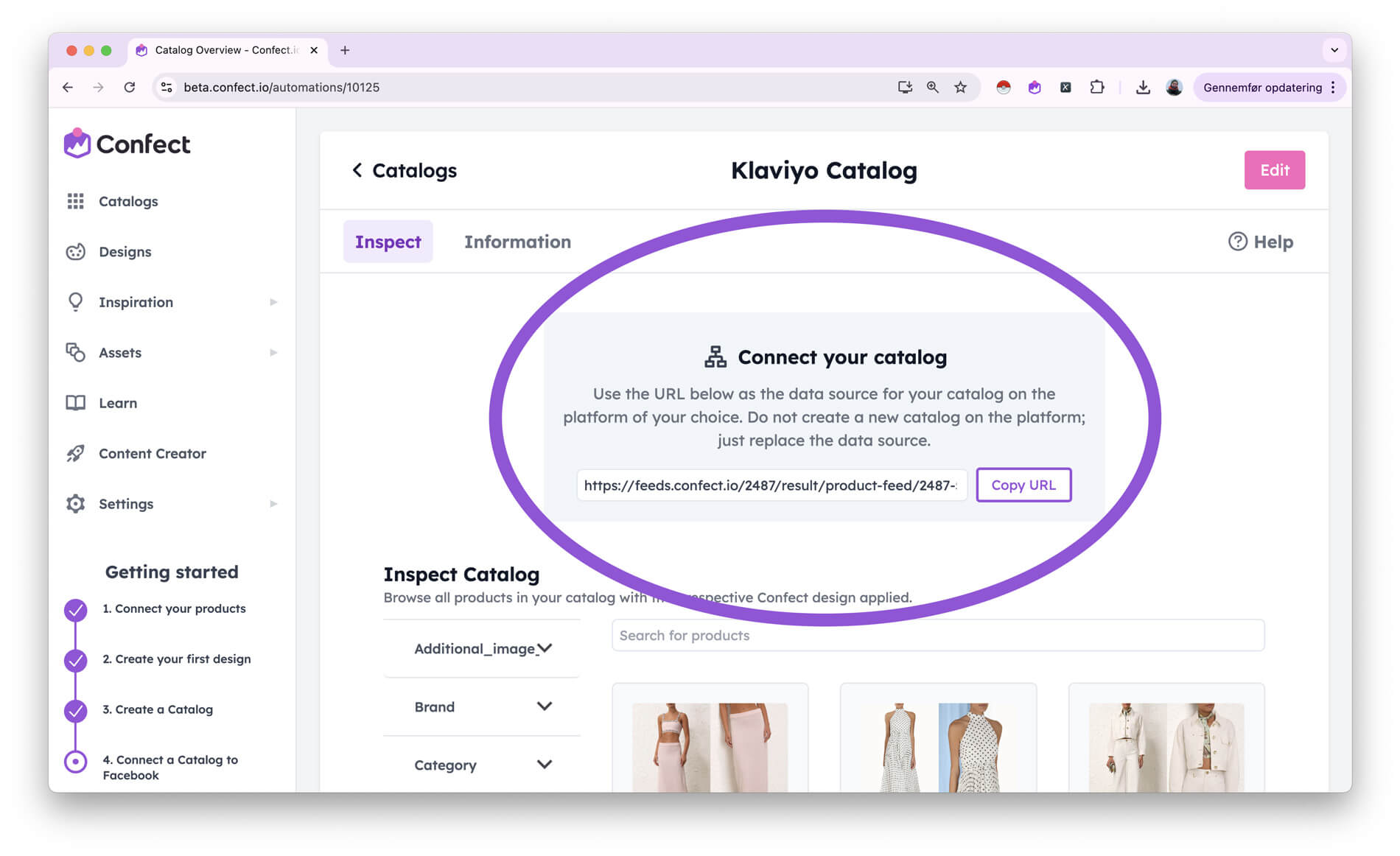
If you want, we also have a short guide for some different marketing channels here:
Klaviyo
You can see Klaviyo's article on this right here.
Remember not to create a new catalog, but instead, go into your current one and edit the data source/ feed.
TikTok
You can see TikTok's article on this right here.
Remember not to create a new catalog, but instead, go into your current one and edit the data source/ feed.
Snapchat
You can see Snap's article on this right here.
Remember not to create a new catalog, but instead, go into your current one and edit the data source/ feed.
You can see Pinterest's article on this right here.
Remember not to create a new catalog, but instead, go into your current one and edit the data source/ feed.
Salesforce
You can see Salesforce's article on this right here.
Remember not to create a new catalog, but instead, go into your current one and edit the data source/ feed.
X/ Twitter
You can see X's article on this right here.
Remember not to create a new catalog, but instead, go into your current one and edit the data source/ feed.
You can see Reddit's article on this right here.
Remember not to create a new catalog, but instead, go into your current one and edit the data source/ feed.
Other channels
For other channels, the best way is typically to google "CHANNEL-NAME product feed" or ask your sales rep from that channel.
The general steps for all platforms are like this:
- Go into the platform you want to implement Confect in
- Find the Catalog you are using on that platform
- Go into the settings of that catalog
- Find the feed URL you are currently using for that catalog, and replace it with the one from Confect
Why use Confect on all your channels
One thing is true for pretty much every marketing channel you are using, if you want to optimize for more purchases:
Showing products to the consumer is most often performing better than showing general messages.
When you show your products in a way that's more likely to make people buy, and more likely to make people remember your brand, it's often a no-brainer to get started.
If you just want an "always-on setup", you don't need to do anything else than this setup once.
But once it's setup, it's easy for you to apply the same design rules and changes on these platforms as you do on Meta.
For instance, use scheduled design rules to show a Black Week design in all your emails, or improve the 9:16 design you have made for Snap.
Tips from the best advertisers
Here are some of the tips we hear from top-performing advertisers, when it comes to designing Catalogs on multiple channels:
Start with the same designs as Meta
As a beginning, it's way more important to get started than it is to setup an overly-optimized setup. The design you use on Meta is already better than the original product images, and is very easy to apply on your new channel.
Later on, make the designs platform-specific
This can be adding "buy now" buttons to your email channel, making the 9:16 design utilize all the extra space you have gathered, or using more lifestyle-inspired images on Pinterest.
.jpg)
Apply campaigns across all your channels
When you have made a campaign-design for Meta, it's easy to apply the exact same design and design rule on your other channels as well.
Build an omnichannel experience
No matter what you do, make sure that the touchpoints you have with customers align - no matter which channel your customer is currently using.