Use case inspiration for design rules
Different ways to use design rules to boost your catalog adsTable of Contents
TL;DR1. Some with a background, others withoutDesign inspiration2. Highlighting products on saleMore inspiration3. Showing off newly added products More inspiration4. Scheduling campaign designsMore inspirationDesign rules are a way to tailor which product gets what design based on product information or the time and date. This helps you customize and use different layouts or messages, for example, based on different categories.
And what's even better is that, based on data from our customers, using design rules is correlated with a more than 69% higher performance!
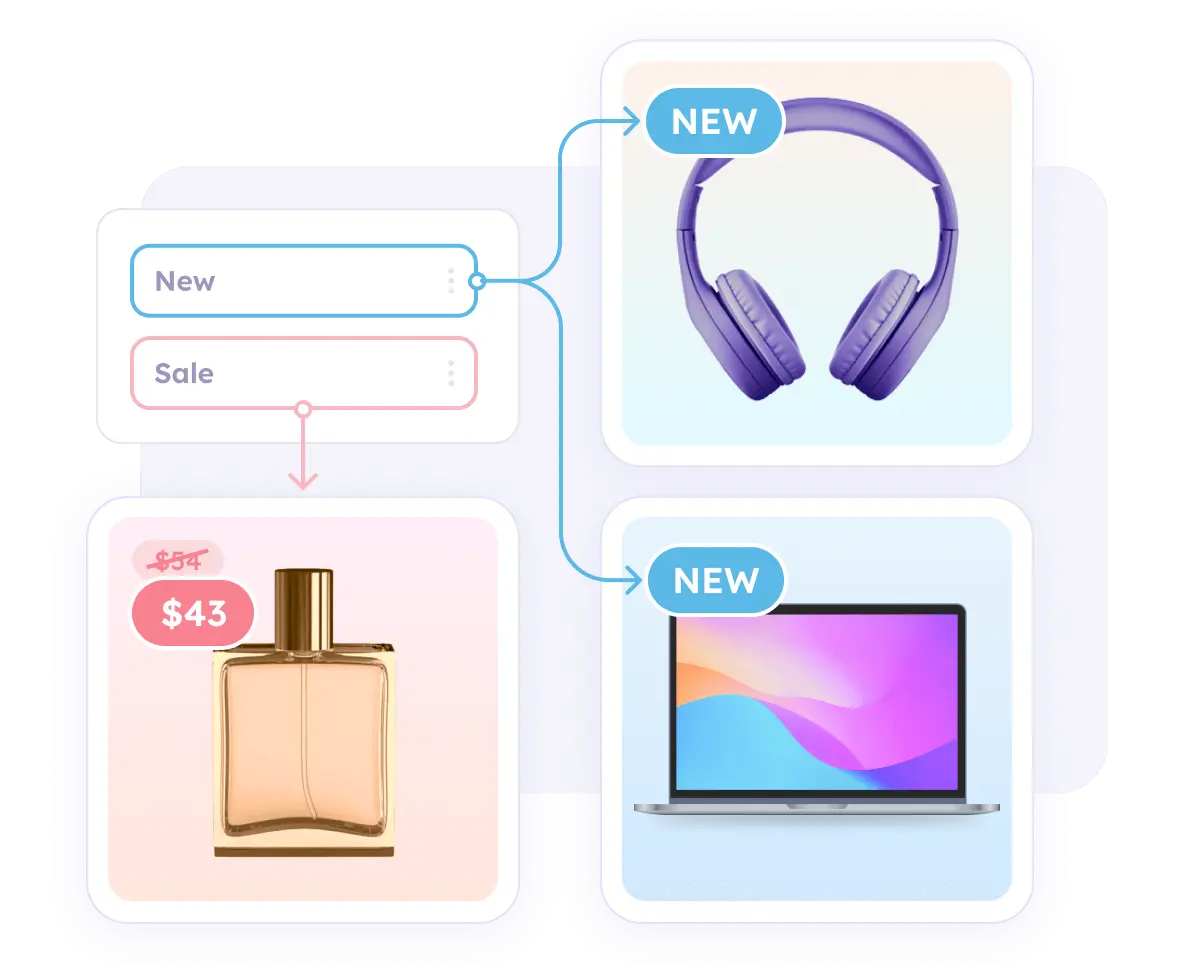
The sky is the limit when tailoring your feed, so let's start with the few most effective for an intermediate user.
TL;DR
With design rules, you can specify and filter which products get which design.
Particularly useful if:
- Certain products don't quite fit your default template and you want to customize the design for these products only.
- There is product information or category (i.e. discounted or new items), where you want to use a slightly different template to highlight this unique selling point.
-1.png)
1. Some with a background, others without
Purpose: Making sure that both, images with a transparent background and with a solid background (i.e. model images), have a proper layout and look good in the template.
If you are using a mixed image feed (for example, some packshots and some model images), it may be difficult to create a design that shows off both types of pictures in the best light.
No need to do that - you can create one template for packshot (transparent) images, and one template for products with a background.
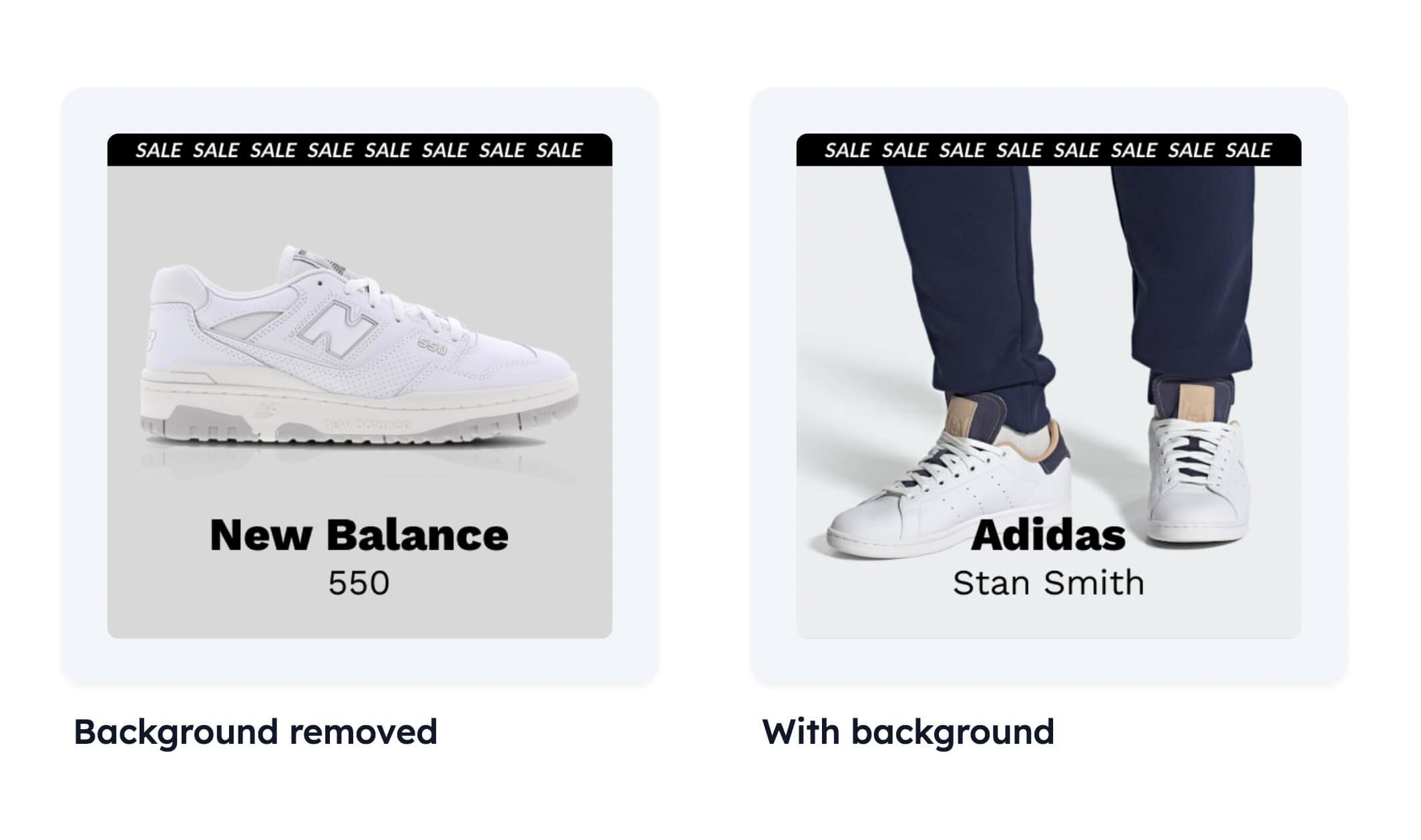
To do this, you can simply add a design rule like this:
- "If products match "image is with background" then use (With background design)
- Else use (Background removed design)"
Click here for in-depth documentation on design rules.
Design inspiration
2. Highlighting products on sale
Purpose: Making the creative communicate that an item is on a discount and accelerating the buying process.
Just like in your manual-upload ads and your website, it is an effective tactic to highlight that a specific product is priced lower than normal. Based on the data we've gathered, showing savings information performs 45% better on average.
This setup is automatic and dynamic, meaning that anytime the price is lowered, the sale design will be applied and switch back to your default design once it's raised back up, helping communicate all your time-sensitive discounts.
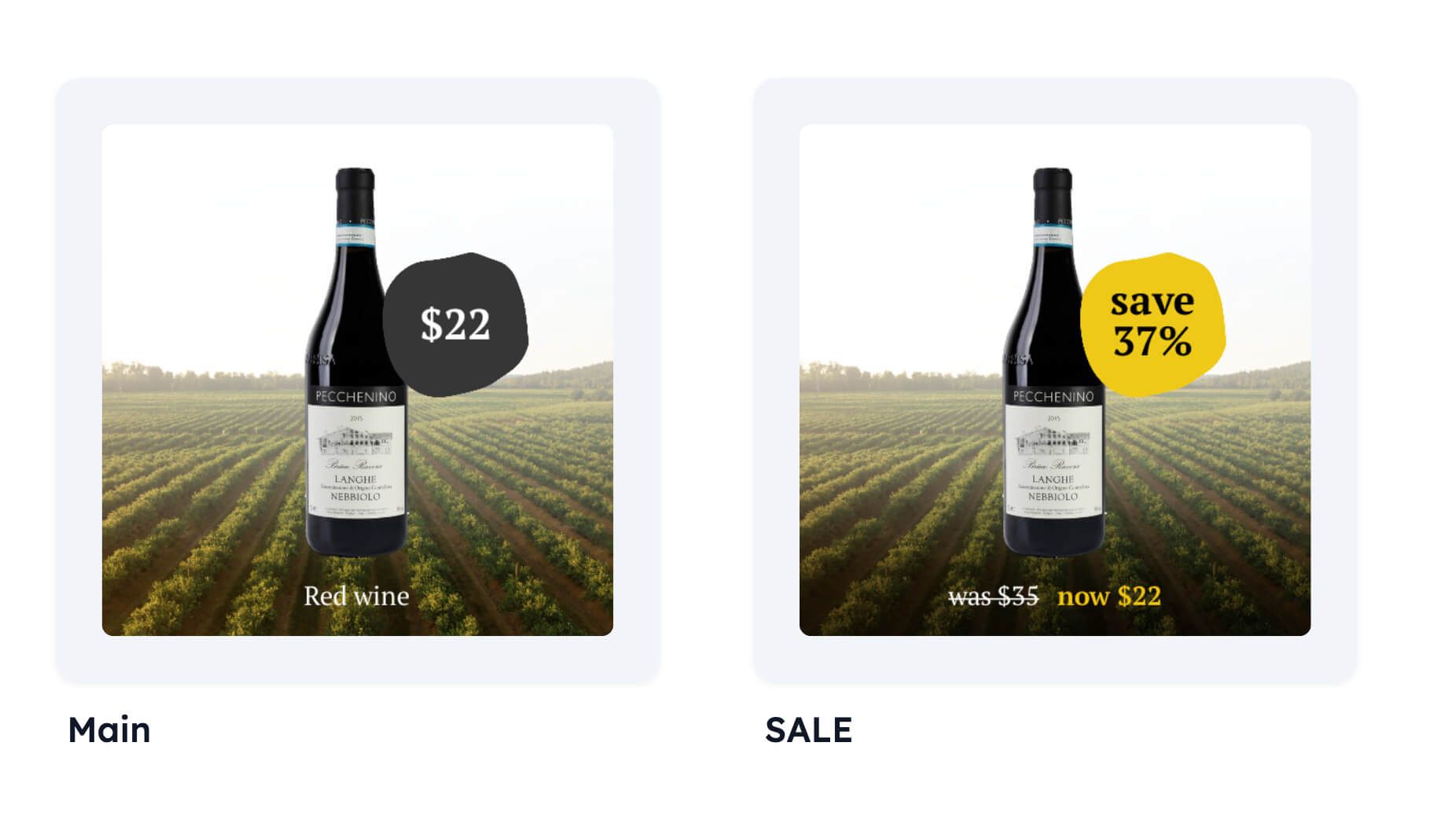
To do this, you can simply add a design rule like this:
- "If products match "product is on sale" then use (Sale design)
- Else use (Default design)"
Click here for in-depth documentation on design rules.
More inspiration
3. Showing off newly added products
Purpose: Create urgency for new product releases or collections
Recency and novelty are still among the strongest motivations for your users' attention. With design rules, it's also possible to set up conditions so that if a new item is added, it will get a specific design communicating this for, i.e., the first 14 days of being released.
Based on data from our users, this tactic improves performance by an average of 20%.
Again, this is automatic so that the product will only get the "NEWS" design for the period you specify - be it the first 7, 14, or even 30 days.
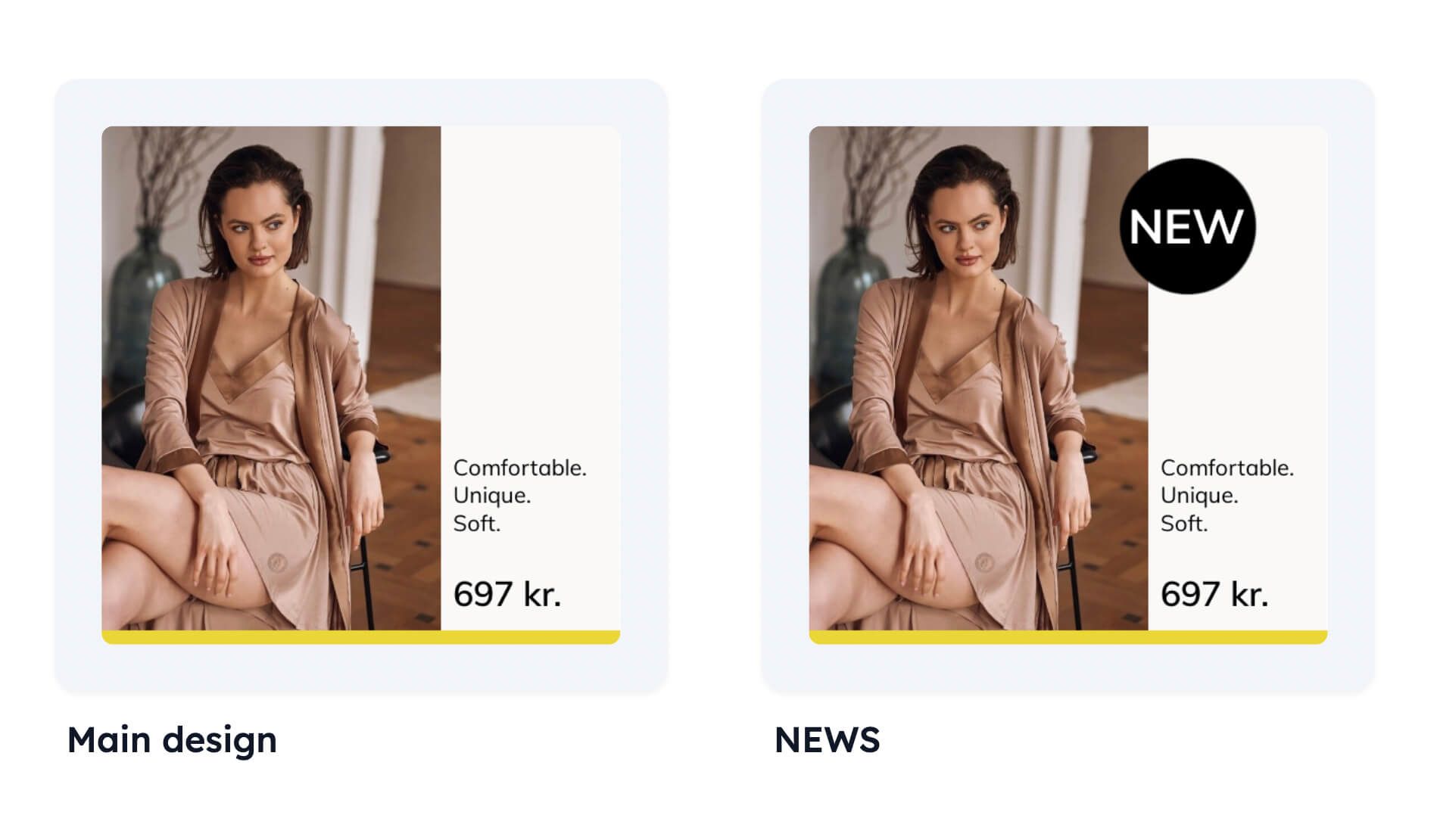
To do this, you can simply add a design rule like this:
- "If products match "newer_than = 14" then use (News design)
- Else use (Default design)"
Click here for in-depth documentation on design rules.
More inspiration
4. Scheduling campaign designs
Purpose: To automatically switch to a campaign-tailored design in a specific period (i.e. Black Friday, or Valentine's Day).
Keeping with the idea of recency, running time-specific campaigns in your Catalog Ads is extremely effective. The data we've gathered on this shows that these perform 98% better than non-campaign catalog ads!
With Confect, you can schedule campaigns ahead of time, so there's no need to set reminders and manually change the design - it will switch automatically at your specified date.
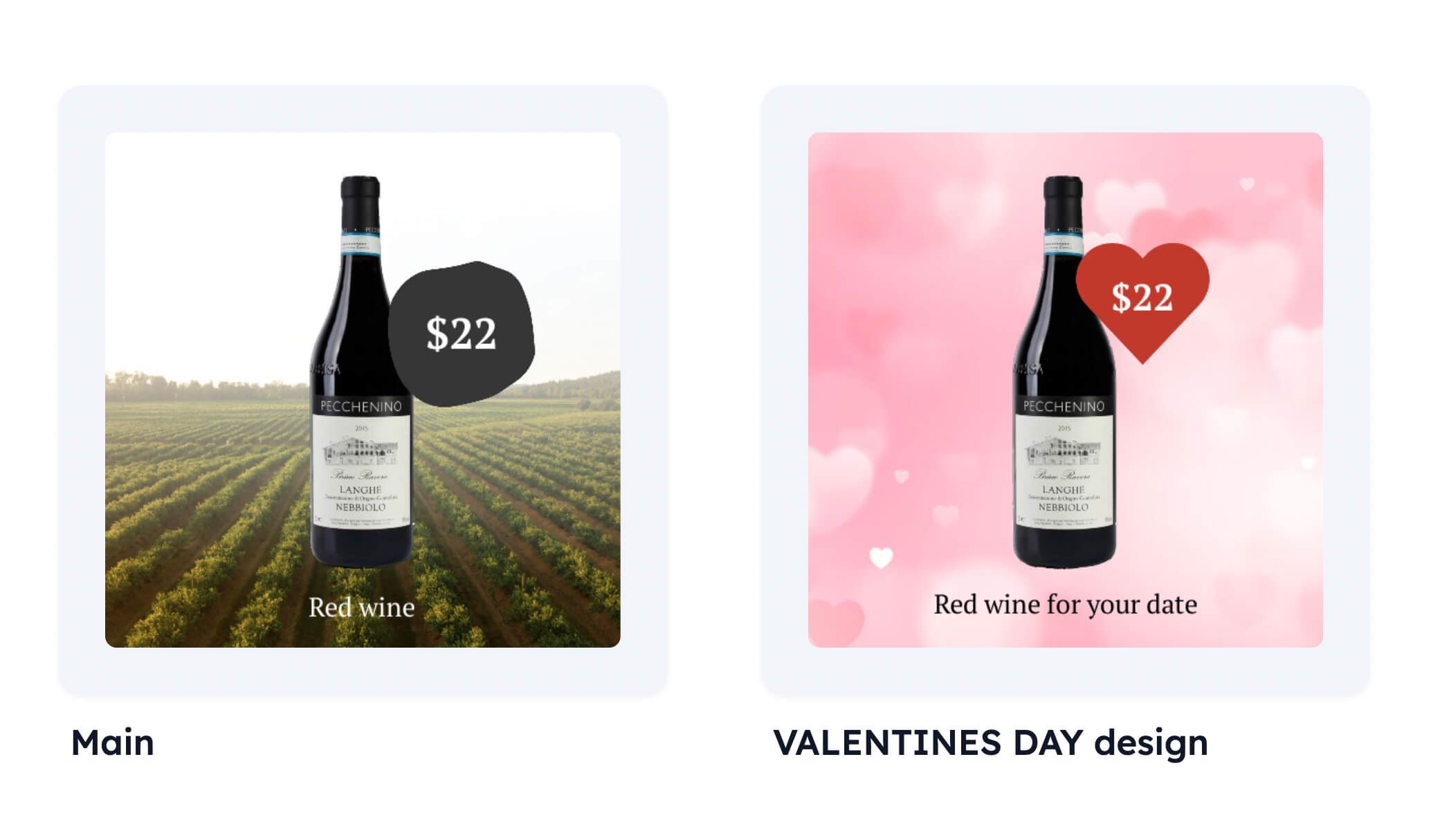
To do this, you can simply add a design rule like this:
- "If date is "after start-date" and "before end-date" then use (Campaign design)
- Else use (Default design)"
Click here for in-depth documentation on design rules.
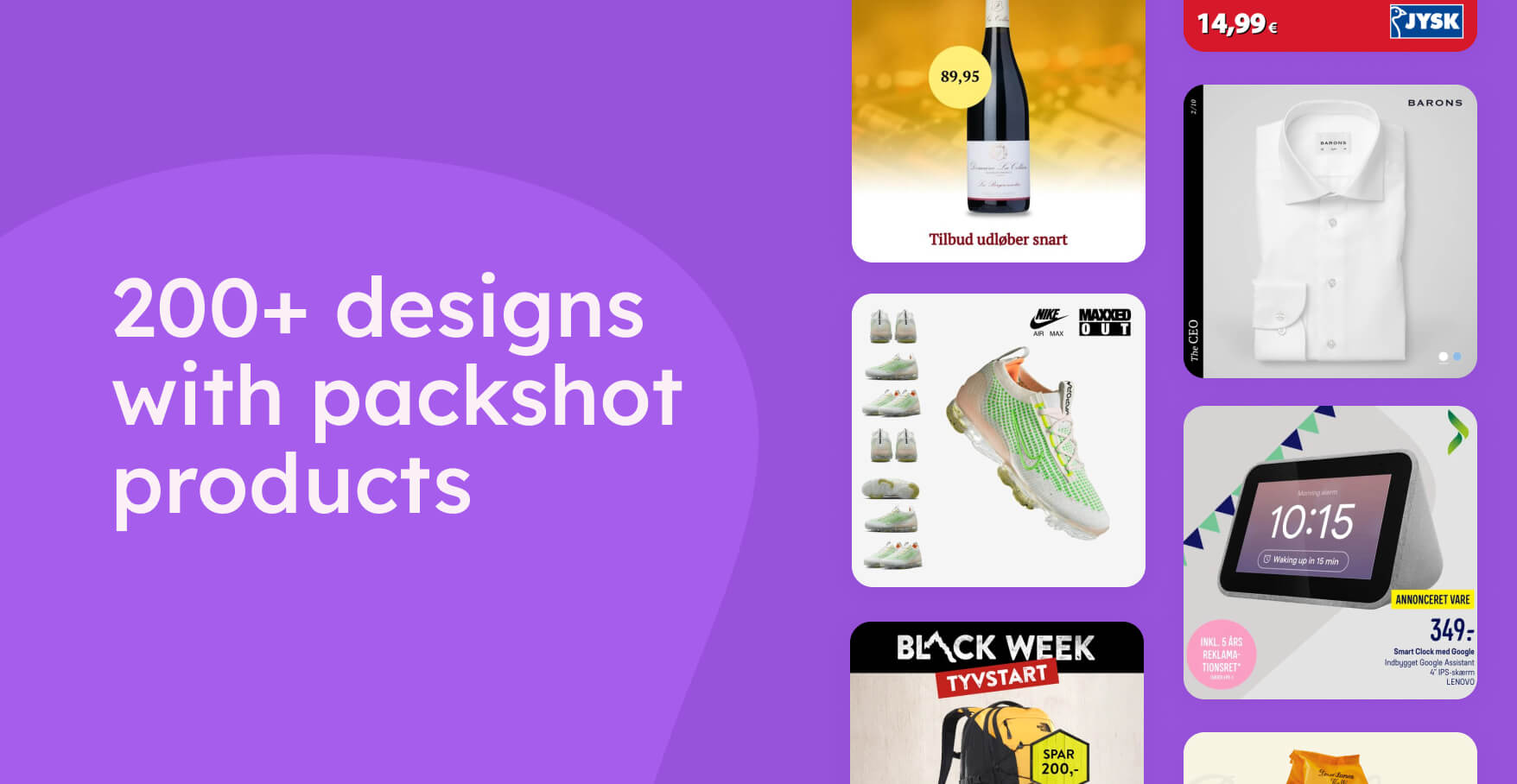
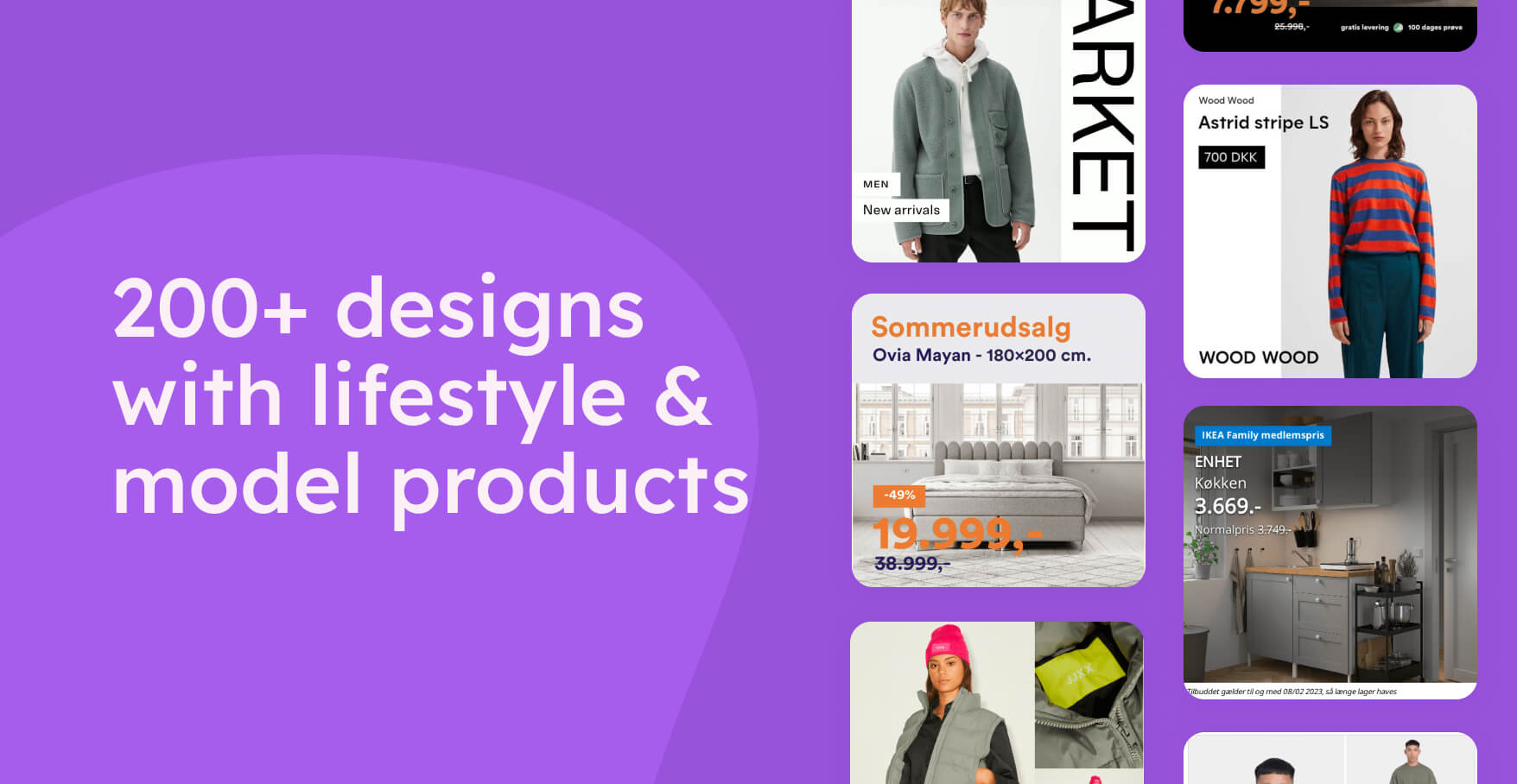
%20(1).png)
%20(1).png)
.png)
%20(1).png)
.png)