Use a password-protected data source
Upload a SFTP feed as a data source in ConfectTable of Contents
Understanding a SFTP feedInserting a SFTP linkTroubleshootingTry a different link formatAdd the path and file nameA Secure File Transfer Protocol (SFTP) is a network protocol for securely accessing and transferring large files and sensitive data.
If your data source, containing your product information, is formatted as a SFTP feed, this guide will take you through how to upload it to Confect to load all your products.
Understanding a SFTP feed
Each SFTP feed will have a link, a username, and a password.
All three are necessary to correctly upload it into Confect.
For example:
Link: prodsftp.example.com:222
Username: USERNAME
Password: PASSWORD
Inserting a SFTP link
In the "Settings -> Data Sources" tab in Confect, add your SFTP link, and click "Advanced: Add credentials".
Fill in your login details, and save.
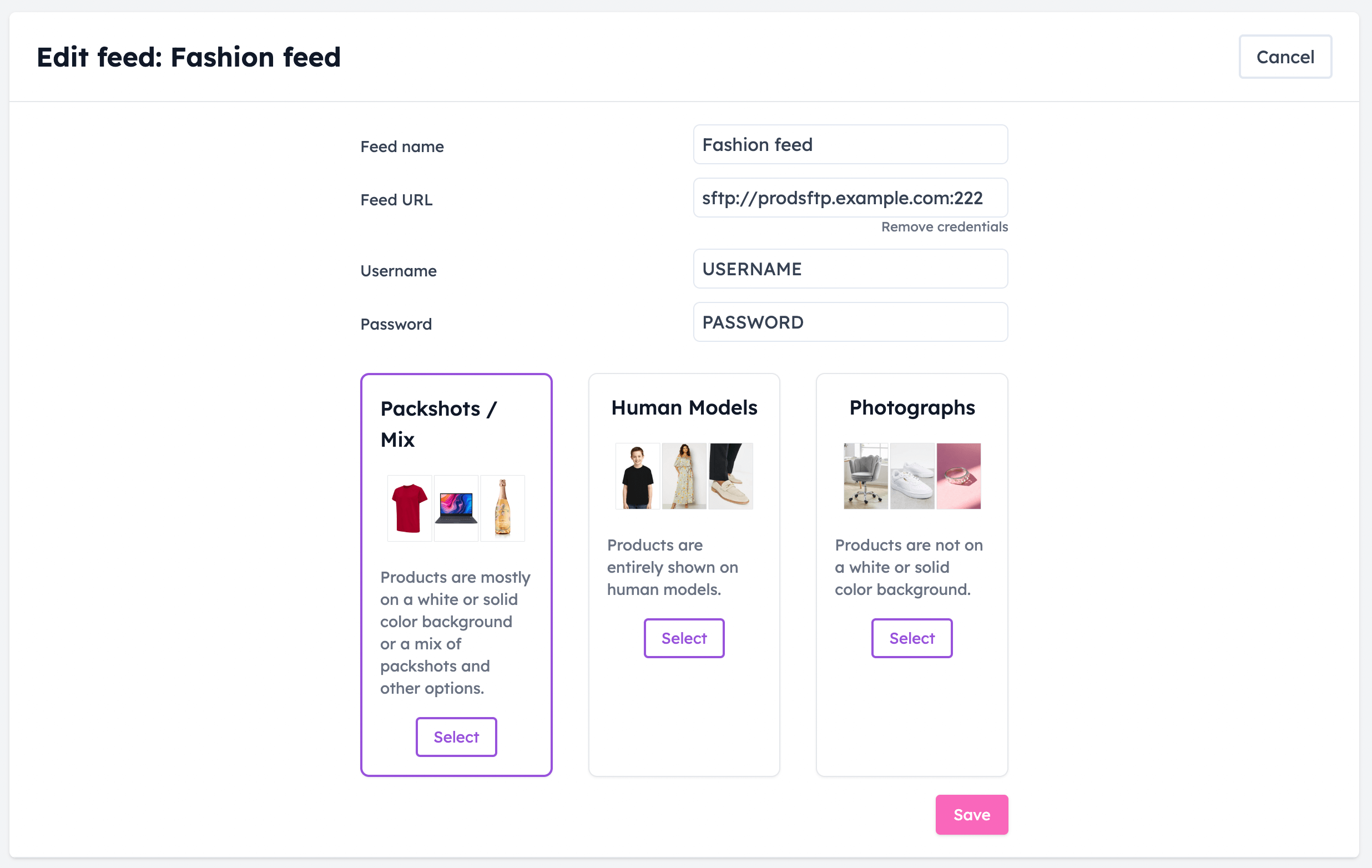
Troubleshooting
Try a different link format
If the format example above did not work for you, try a different format and refresh the data source.
Depending on your file, you might want to use the prefix "https://" instead of "sftp://"
Add the path and file name
In some cases, your SFTP feed may not be linking to just one feed, but instead to a directory of multiple feeds. The easiest way to imagine this is as folders within a folder on your desktop.
In that case, it will be necessary to specify the path to your desired data source feed.
Your path could for example be "/feeds/FB" and contain these files:
facebookproductfeed_de_DE.csv
facebookproductfeed_en_GB.csv
facebookproductfeed_fr_FR.csv
In Confect, only one data source needs to be uploaded, so you'll have to specify which feed you want our system to access.
Insert the information as such:
sftp://{{link}}{{path}}{{fileName}}
In this example, if you wanted to access the data source for Great Britain (en_GB), you'd write the link as such:
sftp://prodsftp.example.com:222/feeds/FB/facebookproductfeed_en_GB.csv