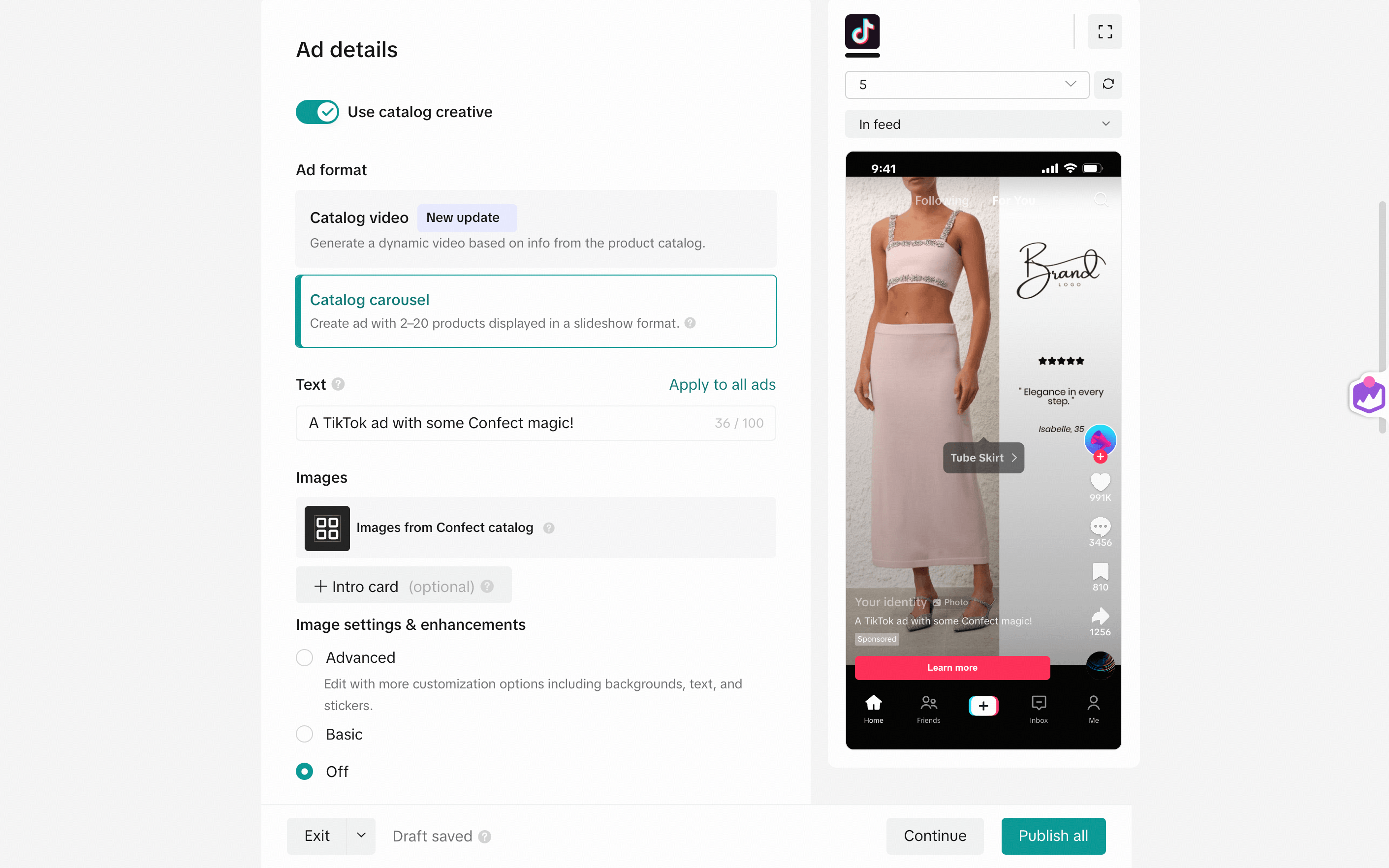Connect Confect to TikTok
Upload customized Confect designs into a TikTok catalogTable of Contents
1. Create a TikTok channel2. Find the source in TikTok Catalog Manager3. Replace the feed URL4. Preview the ad (optional)TikTok catalogs are included in all plans for no additional cost.
If you're using Confect to customise your products' images, it’s a great idea to leverage them in TikTok as well - one of the fastest-growing ad platforms for ecommerce brands.
By connecting Confect to TikTok, you can start running Catalog Ads that combine TikTok’s engaging format with customised, on-brand visuals instead of generic product images.
This guide will walk you through connecting your Confect catalog to TikTok step by step, so your optimised designs can go live - without resetting performance data or campaign learnings.
- Go to "Catalogs" and create the TikTok channel.
- After choosing a design and saving, copy the Feed URL.
- Go to the TikTok Catalog Manager, and open your catalog.
- In the left menu, click on "Product sources".
- Click on the Product source to open it, and go into its settings.
- Edit the Feed Schedule, replace the URL, and save.
1. Create a TikTok channel
The first step is to create the feed URL you'll be using in TikTok.
Do this by going to "Catalogs" and finding the TikTok channel.
Once you click "Connect Channel", keep the resolution at 1080x1920 for the optimal look, and choose the design. (TikTok only supports one design per product)
After clicking "Save", generate the catalog and wait for the feed URL.
Make sure that the template you're choosing for your TikTok catalog includes a 9:16 format (see image below).
Click "Add format" inside the design to add a 9:16 version.
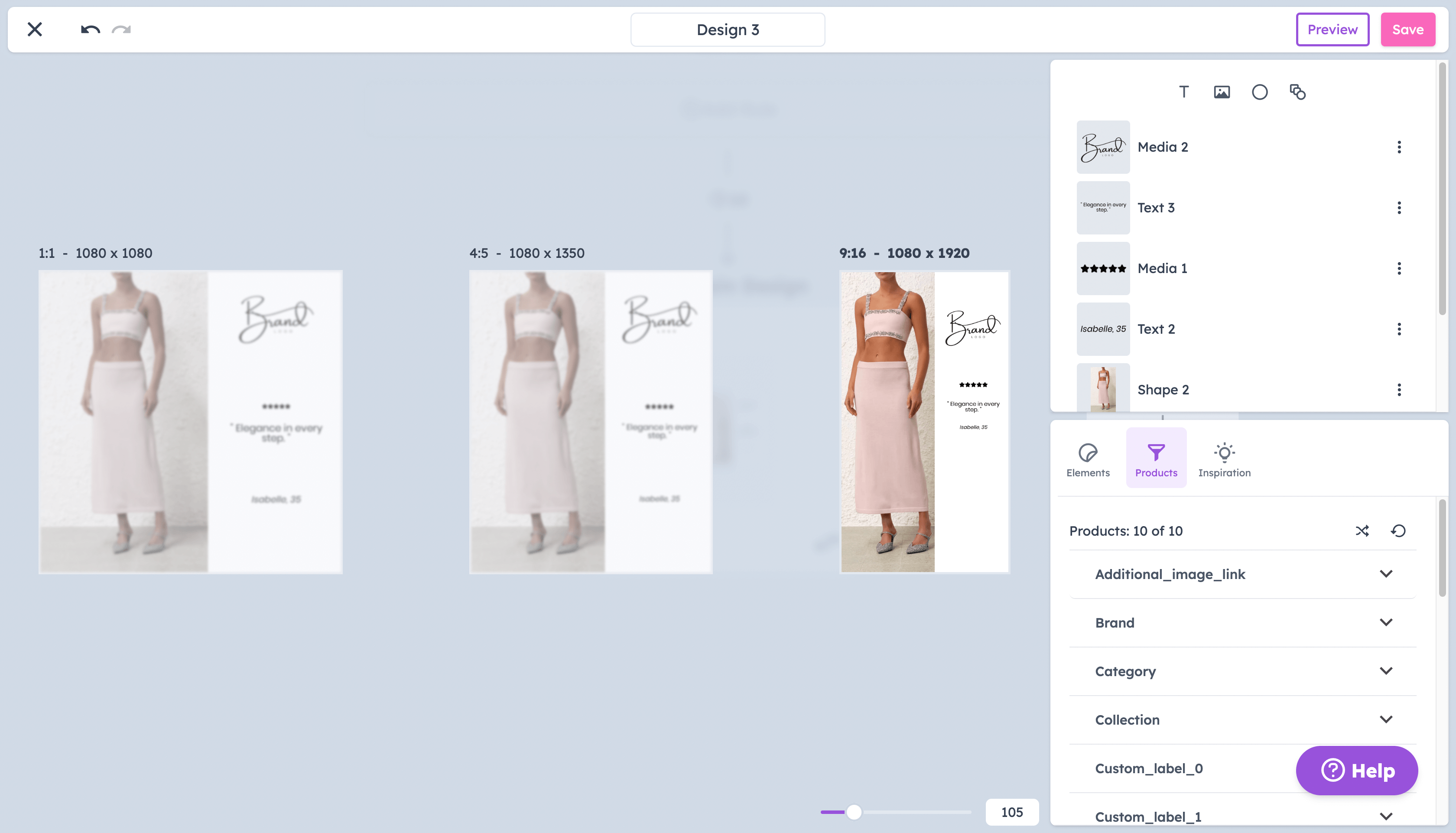
2. Find the source in TikTok Catalog Manager
If you don't have a TikTok catalog yet, click here to read TikTok's guide.
Choose "Data feed schedule" if making a new catalog.
Now, go to the TikTok Catalog Manager, and open your catalog.
In the left menu, click on the "Product sources" tab.
You should only have one source on this page, but if your view look different from this guide, don't hesitate to reach out and ask us for guidance.
Click on the source, go to its settings, and find the feed URL currently supplying products to Tiktok.
3. Replace the feed URL
Click "Edit" next to the Feed Schedule, and replace the current URL with the one from Confect (doing this does not reset any learnings).
It's important that the feed is set as "Replace your data feed", and an "Hourly" schedule is recommended.
Do not use any login details for the feed.
After doing this, click "Update" and wait for the feed to load.
4. Preview the ad (optional)
After giving the catalog some time to load and refresh, you can go to your catalog ad and preview the custom designs.
We highly suggest selecting "Off" under "Image settings & enhancements", as this could have unexpected effects on the creative (i.e. cropping, adding text, etc.).